Step-by-Step Guide for Creating a Digital Presentation
1. Open Google Slides or Microsoft PowerPoint
The first step is to open either Google Slides or Microsoft PowerPoint, depending on which software you prefer. For Google Slides, you can visit Google Slides.
For Microsoft PowerPoint, you can use the PowerPoint software that comes with Microsoft Office or access it online through Microsoft 365.
2. Create a New Presentation
Once you’ve opened the software, click on the New Presentation button to begin creating your slides.
3. Title the Presentation: "Empowerment Technology: Digital Literacy"
The title slide should set the stage for the rest of your presentation. Enter the title “Empowerment Technology: Digital Literacy” and include your name and the date.
4. Create at Least 5 Slides with the Following Content:
The following is a breakdown of what each slide should contain:
Slide 1: Title SlideTitle: "Empowerment Technology: Digital Literacy"
Your Name and Date
Slide 2: Definition of Digital Literacy
Include a brief definition of digital literacy and its importance in today’s world.
Example: "Digital Literacy refers to the ability to use technology to find, evaluate, create, and communicate information effectively."
Slide 3: Importance of Online SecurityDiscuss why online security is crucial in the digital age. Highlight aspects such as password protection, privacy settings, and safe browsing practices.
Slide 4: Social Media EtiquetteDefine social media etiquette and its significance. Provide tips for using social media responsibly, such as maintaining privacy, avoiding offensive content, and respecting others online.
Slide 5: ConclusionSummarize the key points from your presentation, reinforcing the importance of digital literacy, online security, and social media etiquette.
Tips for Creating an Engaging Presentation
To make your presentation visually appealing and effective, here are some helpful tips:
1. Use Appropriate Font Styles, Colors, and Backgrounds
When designing your slides, consider the following design tips:Fonts: Use legible and professional fonts such as Arial, Calibri, or Times New Roman. Avoid using too many font styles.
Colors: Choose contrasting colors for text and background to ensure readability. For example, dark text on a light background is easier to read.
Backgrounds: Select simple backgrounds that don’t overpower your content. A clean, minimal background can make your presentation look more professional.
2. Include Visual Elements
Visual elements like images, charts, and diagrams can help break up text and make your presentation more engaging. For example:Include an image that represents digital literacy.
Add a chart or graph to highlight statistics on online security.
Use a diagram to illustrate social media etiquette.
3. Keep Slides Concise
Don’t overload your slides with too much text. Focus on key points and use bullet points to make your content easy to follow. A clean and simple slide design will help keep your audience engaged.
Sharing Your Presentation
Once your presentation is complete, save your work.If you’re using Google Slides, your presentation will automatically save to Google Drive. You can easily share it by clicking the "Share" button and sending the link to your instructor or classmates.
If you’re using Microsoft PowerPoint, save your presentation to your computer and then email it to your instructor or upload it to a cloud service (such as OneDrive or Google Drive) to share it.
Conclusion
Creating a digital presentation is a valuable skill that can be used for educational, professional, and personal purposes.
By following the steps outlined above, you’ll be able to create an engaging and visually appealing presentation on Empowerment Technology: Digital Literacy. With tools like Google Slides and Microsoft PowerPoint, you can effectively communicate your message and demonstrate your understanding of key concepts in the digital world.

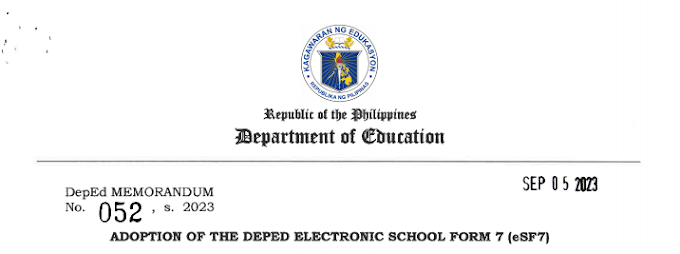
![SLMs for Quarter 1 - Quarter 4 - [Available for Download]](https://blogger.googleusercontent.com/img/b/R29vZ2xl/AVvXsEiZKSQtCDRXVs4RTJFjtMpR67iw_g9EVBBcK82LSyXQVwGPufhicWCrcXb14k_MCTa4r7C-E-d5OPXScHcX_4iNiuzpTnygCDce2EQqd3vYo1A2pB94_Ttpmukgx55G2ip8mfyi4T-wosE/w680/compressed.png)

0 Comments