This record plays a crucial role in tracking a student's progress, enabling personalized interventions, and fostering holistic development.
So, here is the Exciting news!
We created an Automated Individual Learner's Record Excel Form to keep track of the student/learner performance seamlessly. We hope that this simple tool would be a great help for teachers to make their record-keeping easier and teaching even better!
You can get the Automated/Computerized Individual Learners Record for Free! Please follow the Steps below:
Here's how:
1. Like our Official FB Page @ https://www.facebook.com/freeeducationaltools/ and our Group @EdTechEducators to stay updated with the latest educational tips and EdTech Tools. Ignore this step if you are already a follower.
2. Follow us for smart teaching strategies and education (DepEd) updates.
3. Share the post on your page/profile (Automated Individual Learner's Record) to let your friends/colleagues know about this Free EdTech tool for Teachers.
4. Download the FREE VERSION: Download the Automated Individual Learner's Record Excel Program!
PRO VERSION will be posted here soon!
How to Use the Automated Individual Learner's Record?
The Automated Individual Learner's Record is a Macro-Enabled Excel WorkBook with 6 Navigational Buttons:
1. Attendance
2. Written Works
3. Performance Task
4. Quarterly Assessment
5. View All Data
6. School Calendar
Since, it is a Macro-Enabled Excel WorkBook, you have to make sure that you will enable first the Settings of the Macro on your Device or MS Excel Program before you Open or Run the Automated Individual Learner's Record.
Please follow the Three (3) Important Steps on how to Enable the Macro:
Step 1: Click on File then Select Options. See the image below:
Step 2: Click on Trust Center and then Select Trust Center SettingsStep 3: Click on Macro Settings, Click on Enable all macros, Click on Trust access to the VBA project model and then OK.So, that's it, you are done! Congratulations!
You may also like:






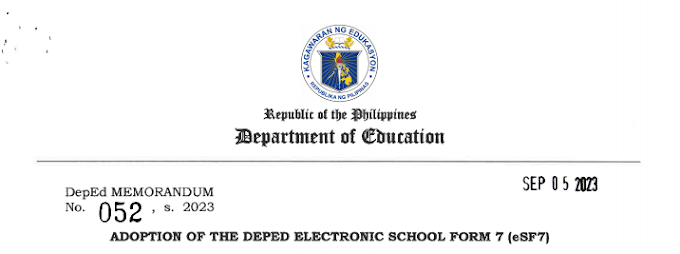
![SLMs for Quarter 1 - Quarter 4 - [Available for Download]](https://blogger.googleusercontent.com/img/b/R29vZ2xl/AVvXsEiZKSQtCDRXVs4RTJFjtMpR67iw_g9EVBBcK82LSyXQVwGPufhicWCrcXb14k_MCTa4r7C-E-d5OPXScHcX_4iNiuzpTnygCDce2EQqd3vYo1A2pB94_Ttpmukgx55G2ip8mfyi4T-wosE/w680/compressed.png)
0 Comments