In this post, we are sharing with you the Detailed Steps on How To update or Reset your PDIS password.
Hello, NEAP SIM recipients! If you've registered your SIM before December 2021, you may now reset your Professional Development Information System (PDIS) password and update your profile.
Your PDIS password reset does not affect your DepEd email account password. Please do note that other PDIS features are currently being updated. Steps in resetting your PDIS password:
Step 1: Go to https://pdis.deped.gov.ph/password/reset
Step 2: Enter your @deped.gov.ph email address.
Step 3: Open your @deped.gov.ph email account. You will find an email coming from pdis.neap@neap.ph.education (could vary depending on your Region) with subject line Reset Password Notification. If there is no email from the PDIS in your Inbox, kindly check your SPAM folder.
Step 4: Click the Reset Password button indicated in the email.
Step 5: You will be directed to another webpage. Enter your desired password on the fields indicated and click Change password when done. Your PDIS password reset does not affect your DepEd email account password.
Step 6: After successful password reset, you will be directed to update your PDIS profile. After completing all the necessary fields, you will be able to use the features of the PDIS.
Read also:
Teachers Guide on How to UPDATE PDIS Account
Source: NEAP.


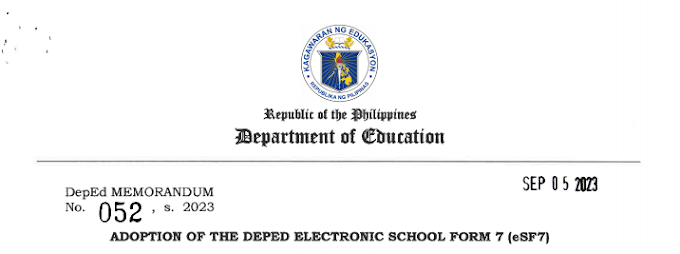
![SLMs for Quarter 1 - Quarter 4 - [Available for Download]](https://blogger.googleusercontent.com/img/b/R29vZ2xl/AVvXsEiZKSQtCDRXVs4RTJFjtMpR67iw_g9EVBBcK82LSyXQVwGPufhicWCrcXb14k_MCTa4r7C-E-d5OPXScHcX_4iNiuzpTnygCDce2EQqd3vYo1A2pB94_Ttpmukgx55G2ip8mfyi4T-wosE/w680/compressed.png)

0 Comments