VIRTUAL INSET FOR PUBLIC SCHOOL TEACHERS DAY 5, MARCH 19, 2021
The EdTech Unit will be discussing another EdTech Tool for Day 5 Virtual INSET for Public School Teachers. One of the topics in the afternoon is Creating Interactive Materials Using Scratch Animation. Hence, we created this tutorial to help teachers how to create your account in Scratch Animation [https://scratch.mit.edu] and also this tutorial will serve as your reference for Day 5 Virtual INSET hands-on or activity.
Scratch is a free programming language and online community where you can create your own interactive stories, games, and animations.
So, here are the steps on how to join or create your account in Scratch app? And how to create your first animation?
1. Search or type Scratch Animation on Google [see image below].
2.Click Join Scratch [See image below]3. Join Scratch Interface: Enter /create your username, password >> Click Next [see image below]
6. Scratch Web browser, Click confirm your email. [see image below]

8. Next is the Welcome Scratch where you can select on the dashboard three (3) choices. [See image below]. You can select Learn hot to make a project in Scratch, Try out starter projects and Connect with Scratcher. Click Learn howto make a project in Sratch.
You can Click on Learn how to make a project in Scratch
9. Watch the below the interface and tutorial how to create your first Scratch Animation. The block of codes that you can use to animate or code the Sprite.
10. Congratulations you are Done! You are now ready to create your first project on Scratch animation. Watch the tutorial below.
You can also download the Scratch Offline App: See download link below:
Download Scratch Offline Editor for Teachers Virtual INSET March 2021
Scratch App Teachers Guide for Workshop














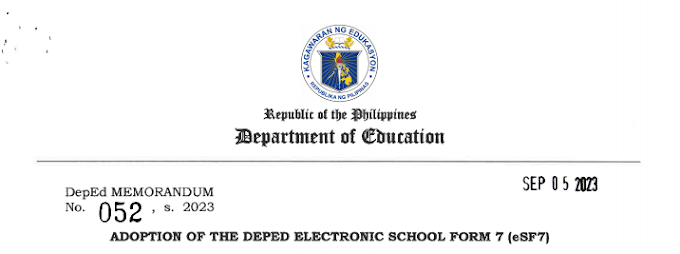
![SLMs for Quarter 1 - Quarter 4 - [Available for Download]](https://blogger.googleusercontent.com/img/b/R29vZ2xl/AVvXsEiZKSQtCDRXVs4RTJFjtMpR67iw_g9EVBBcK82LSyXQVwGPufhicWCrcXb14k_MCTa4r7C-E-d5OPXScHcX_4iNiuzpTnygCDce2EQqd3vYo1A2pB94_Ttpmukgx55G2ip8mfyi4T-wosE/w680/compressed.png)

0 Comments