The Test Environment or Student User Interface
- System for Interactive Examination.
- Student uses DEPED computer packages, such as a tablet computer, to take the test.
- The first periodic test through the fourth periodic test's questions can be stored by teachers.
- The only thing teachers will do is wait for the results to show up on their computer.
- Fewer hours spent checking papers.
- Save time and effort.
- Save natural resources (Trees).
HOW TO USE KISEC PAPERLESS EXAMINATION SYSTEM WITHIN A SINGLE PC OR LAPTOP?
Please follow the instructions below before using the Project KOPE.
1. Make a folder on your Drive D: or Local Disk D: partition. The folder is called MYOER.
2. Make a folder within MYOER. The name of the folder is mine.
3. Sirjjpaperless.xlsm should be copied and pasted into the mine folder.
The file path should look like this: 👉D:\MYOER\mine\sirjjpaperless.xlsm
4. Copy and paste classrecord.xlsx into the mine folder.
The file path should look like this: D:\MYOER\mine\classrecord.xlsx
HOW TO RUN KISEC OFFLINE PAPERLESS EXAMINATION SYSTEM VIA LOCAL AREA NETWORK (LAN) (PEER TO PEER NETWORK)
1. The paperless examination system should be installed or copied to each computer (DCP)/tablet PC in the Public Documents (shared folder).
After you performed the said step, the file path should look like the one below: 👉C:\Users\Public\Documents\sirjjpaperless.xlsm which means that sirjjpaperless.xlsm is stored on Local Disk C: or Drive C partition of the hard disk drive, inside users, public, documents folder.
2. The next step is to save or copy the classrecord.xlsx on the Teacher's computer or laptop or DCPServer. See the file path below: D:\MYOER\mine\classrecord.xlsx. You may also use USB flashdrive for the storage of the Classrecord file.
3. Copy the file path of sirjjpaperless.xlsm.
4. Open the program (sirjjpaperless.xlsm) and login to the Teacher Dashboard, click Settings and paste the file path in the Settings > File Path 1 (Front-End).
5. Copy the file path of classrecord.xlsx.
6. Paste the file path in the Settings > File Path 2 (Back-End)
7. Save the New Settings.
8. Congratulations! You are done. You may now test the application.
Download the PDF File (How to use offline paperless examination system)







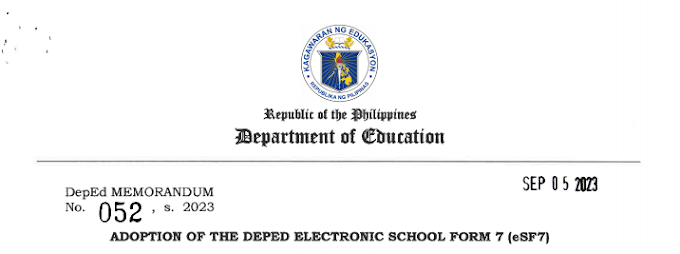
![SLMs for Quarter 1 - Quarter 4 - [Available for Download]](https://blogger.googleusercontent.com/img/b/R29vZ2xl/AVvXsEiZKSQtCDRXVs4RTJFjtMpR67iw_g9EVBBcK82LSyXQVwGPufhicWCrcXb14k_MCTa4r7C-E-d5OPXScHcX_4iNiuzpTnygCDce2EQqd3vYo1A2pB94_Ttpmukgx55G2ip8mfyi4T-wosE/w680/compressed.png)

1 Comments
nice! thank you for sharing
ReplyDelete