AnswerGarden is a perfect tool for online brainstorming, this online app is really helpful especially for educators. They can use this free open educational tool to gather feedback from the students in a particular classroom activities or even from co-teachers if you are going to conduct a seminar or an online message board not just by simply chatting or using chat messaging apps.
AnswerGarden is a must try online tool. It is free. Hence, a lot of professionals around the world are using this for their advantage to easily collect or gather opinions or answer to a particular question like a poll or survey.
AnswerGarden is like you are creating a garden of feedback.
AnswerGarden is an online application, runs on your web browser, so all you have
to do is open the website then you can now use it. There's no need to create or register an account. See the features below.
Features:
- Forever Free
- Embed to a website or blog as polling system
- Powerful way for creative brainstorming
- Fast and Easy to use
User-Interface:
The user-interface is
very simple and unique. It is very easy to use.
Here’s how to use AnswerGarden?
Three easy simple steps:
- Create a new AnswerGarden by submitting a
question or statement. Just simply type inside the box on the website.
- Share the empty AnswerGarden with friends,
colleagues, classes or crowds.. Or embed it on your blog or your website. Just click submit button then you will be directed to another page, you can now embed it or share the link or url to your friends, students or colleagues.
- Respondents submit answer growing your
AnswerGarden. The answer of each respondent will simple be collected, displayed on the page.
Learn how to use or Create AnswerGarden:
1. Goto answergarden.ch
2. Click the plus sign to create your first AnswerGarden (see image below.)
3.Choose or select your AnswerGarden Mode: Brainstorm, Classroom, Moderator and Locked. (See image.)
4.Set the length or number of characters in the Answer Length option (20 or 40). (See image below).
6. You may also add your email for you to be able to receive the link of your AnswerGarden and your admin password. Then you can share that link to your students or colleagues if they are your respondents. (see image below.)
7. You also have the option to set Spam Filter. (see image below)
8. Set or select the Case: lowercase, uppercase or no change. (see image below.)
9. Set the Discoverability of AnswerGarden in a given period of time. You can set it for 1 hour, 1 day, 1 week or hidden. (see image below.)
11. When you are done clicking create, you will be directed to another page, where you can now enter your answer. The page where it receives your respondents answers. Click submit after entering your answer.
12. If all your respondents are done submitting answers, you can now Export it. You click on the Export button. (see image below).
13. When you click Export, the system will give you Export Options or Choices: Select your preferred copy. (see image below)
15. That's it, you are done. Try it now create your first AnswerGarden. Use it in your classroom instructions.










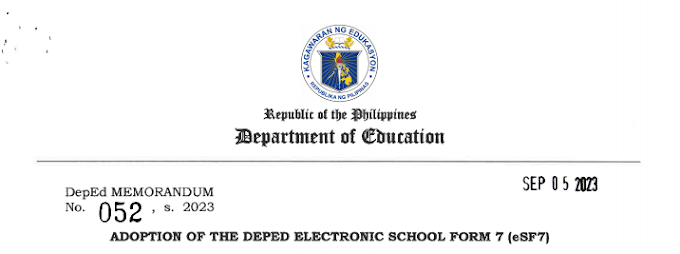
![SLMs for Quarter 1 - Quarter 4 - [Available for Download]](https://blogger.googleusercontent.com/img/b/R29vZ2xl/AVvXsEiZKSQtCDRXVs4RTJFjtMpR67iw_g9EVBBcK82LSyXQVwGPufhicWCrcXb14k_MCTa4r7C-E-d5OPXScHcX_4iNiuzpTnygCDce2EQqd3vYo1A2pB94_Ttpmukgx55G2ip8mfyi4T-wosE/w680/compressed.png)

0 Comments